Understanding the Basics of Canvas
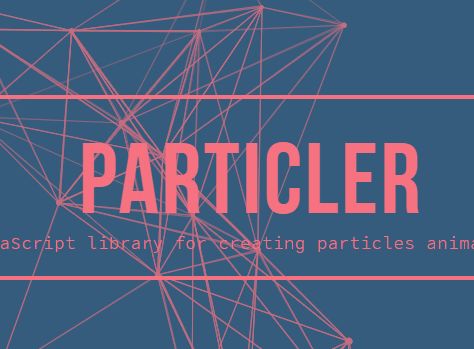
Canvas, a term that has become synonymous with creativity and innovation in web development, is an essential tool for anyone looking to create interactive and visually appealing content. Whether you’re a seasoned developer or just starting out, understanding how to use canvas can open up a world of possibilities for your projects.
At its core, canvas is an HTML5 element that allows you to draw graphics, animations, and even interactive applications directly in the browser using JavaScript. It’s a blank slate, a canvas if you will, where you can paint with code.
Setting Up Your Canvas
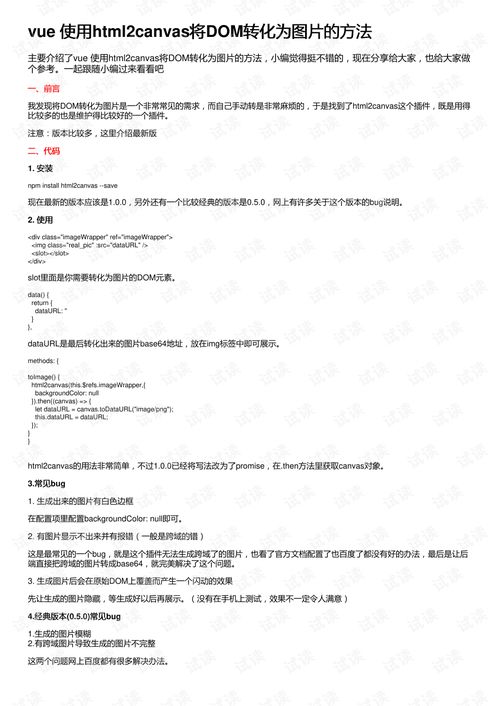
Before you can start drawing on your canvas, you need to set it up. This involves creating a canvas element in your HTML and then obtaining a drawing context, which is the object you’ll use to draw on the canvas.
“`
In this example, we’ve created a canvas element with an ID of “myCanvas”, a width of 200 pixels, and a height of 100 pixels. The style attribute adds a border around the canvas for better visibility.
Accessing the Canvas Context
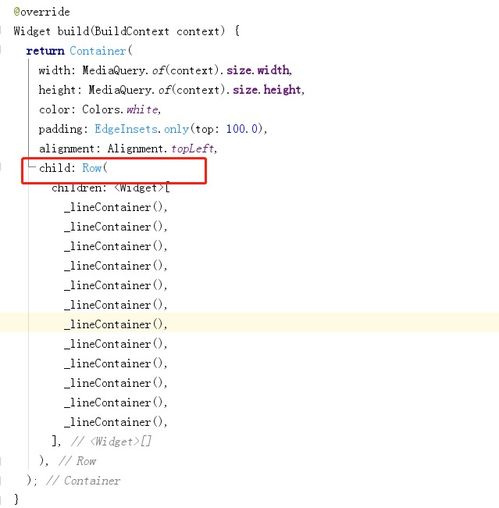
Once you have your canvas element, you need to access its drawing context. This is done using the `getContext()` method, which returns an object representing the drawing context of the canvas.
“`javascriptvar canvas = document.getElementById(“myCanvas”);var ctx = canvas.getContext(“2d”);“`
In this code snippet, we’re getting a reference to the canvas element using `getElementById()` and then calling `getContext(“2d”)` on it to get the 2D drawing context. This context is stored in the `ctx` variable, which we can use to draw on the canvas.
Drawing on the Canvas
Now that you have your canvas and its drawing context, you can start drawing. The canvas API provides a variety of methods for drawing shapes, text, and images.
Drawing Shapes
One of the most common uses of canvas is drawing shapes. You can draw rectangles, circles, lines, and more using the `fillRect()`, `arc()`, `lineTo()`, and other methods.
“`javascriptctx.fillStyle = “FF0000”;ctx.fillRect(0, 0, 150, 100);“`
This code sets the fill style to red and then draws a red rectangle on the canvas with a width of 150 pixels and a height of 100 pixels, starting at the top-left corner of the canvas.
Drawing Text
Canvas also allows you to draw text on the canvas. You can set the font, color, and alignment of the text, and then use the `fillText()` or `strokeText()` methods to draw it.
“`javascriptctx.font = “30px Arial”;ctx.fillText(“Hello, World!”, 10, 50);“`
This code sets the font to Arial with a size of 30 pixels and then draws the text “Hello, World!” at the coordinates (10, 50) on the canvas.
Working with Images
One of the most powerful features of canvas is the ability to work with images. You can load images into the canvas and manipulate them in various ways.
“`javascriptvar img = new Image();img.onload = function() { ctx.drawImage(img, 0, 0);};img.src = “image.jpg”;“`
This code creates a new image object, sets an `onload` event handler that draws the image to the canvas once it’s loaded, and then sets the source of the image to “image.jpg”.
Animating the Canvas
Canvas is also great for creating animations. You can use JavaScript’s `requestAnimationFrame()` method to create smooth, frame-by-frame animations.
“`javascriptfunction animate() { ctx.clearRect(0, 0, canvas.width, canvas.height); // Draw your animation here requestAnimationFrame(animate);}animate();“`
This code defines an `animate` function that clears the canvas and then calls itself recursively using `requestAnimationFrame()`, creating an animation loop.
Conclusion
Canvas is a versatile and powerful tool that can be used to create a wide range of web applications. By understanding the basics of canvas and its API, you can start creating your own interactive and visually appealing content.



