Azure OMS Log Analytics: A Comprehensive Guide for Enhanced Monitoring and Management
Are you looking to enhance your IT infrastructure’s monitoring and management capabilities? Azure OMS Log Analytics might just be the solution you need. In this detailed guide, we’ll explore the various aspects of Azure OMS Log Analytics, helping you understand its features, benefits, and how to get started.
Understanding Azure OMS Log Analytics
Azure OMS Log Analytics is a cloud-based service that enables you to collect, analyze, and visualize log data from a wide range of sources. It’s designed to help IT professionals gain insights into their systems, identify potential issues, and optimize their operations.
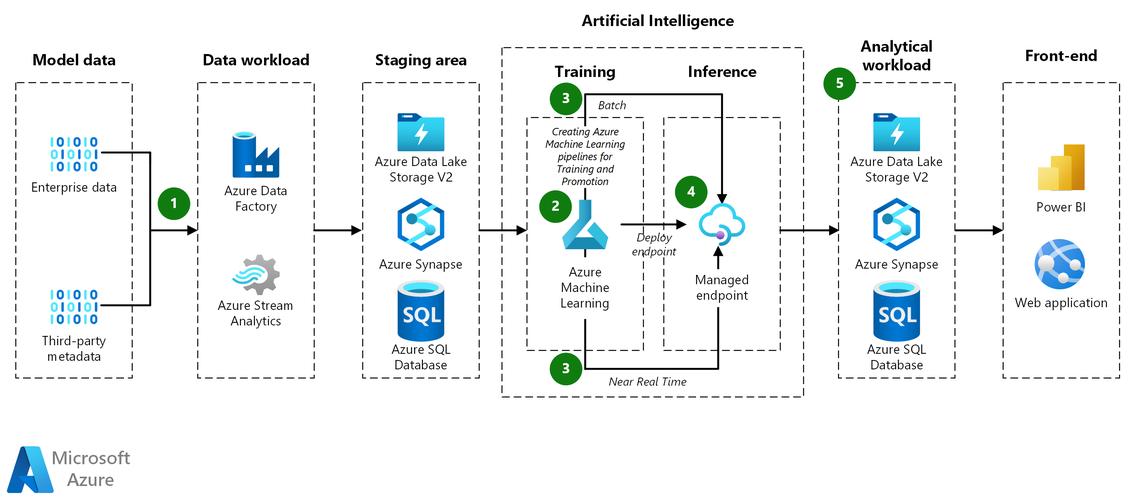
Here’s a quick overview of what Azure OMS Log Analytics offers:
- Collect data from various sources, including Windows and Linux machines, virtual machines, and cloud services.
- Use pre-built queries and reports to analyze data and identify trends.
- Customize and create your own queries and reports to suit your specific needs.
- Visualize data using charts, graphs, and dashboards.
- Integrate with other Azure services, such as Azure Monitor and Azure Sentinel.
Key Features of Azure OMS Log Analytics
Let’s dive deeper into some of the key features that make Azure OMS Log Analytics a powerful tool for IT professionals.
1. Data Collection
Azure OMS Log Analytics can collect data from a variety of sources, including:
- Windows and Linux machines
- Virtual machines
- Cloud services
- Network devices
- Applications
This allows you to have a comprehensive view of your IT infrastructure, ensuring that you can monitor and manage all aspects of your systems.
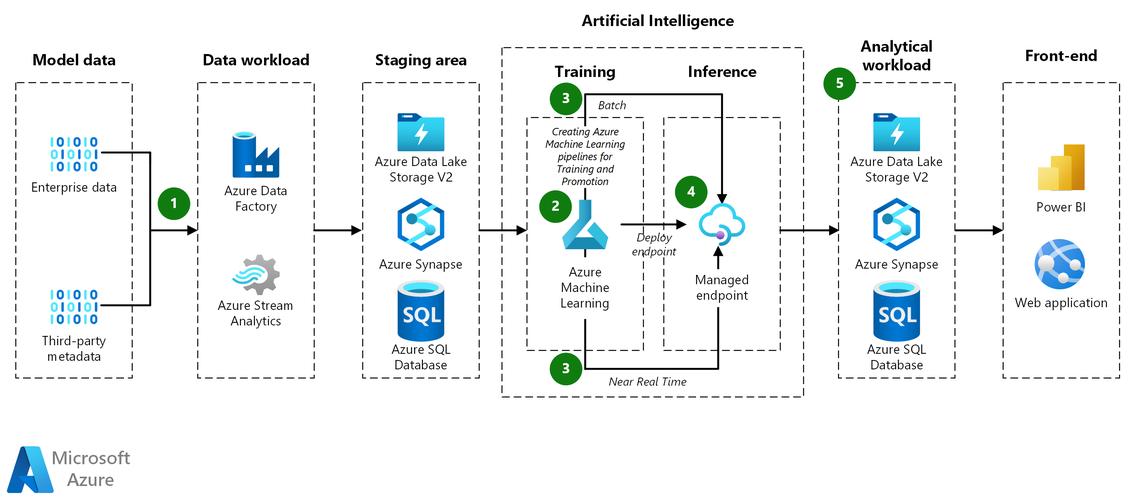
2. Query Language
Azure OMS Log Analytics uses Kusto Query Language (KQL) for querying and analyzing data. KQL is a powerful, expressive language that allows you to perform complex queries and aggregations on your data.
Here’s a simple example of a KQL query:
let myLogs = AzureDiagnostics | where TimeGenerated > ago(1d)myLogs | summarize count() by bin(TimeGenerated, 1h)This query retrieves logs from the AzureDiagnostics workspace over the past 24 hours and summarizes the count of logs per hour.
3. Pre-built Queries and Reports
Azure OMS Log Analytics comes with a wide range of pre-built queries and reports that cover various aspects of IT infrastructure monitoring. These reports can help you quickly identify potential issues and gain insights into your systems.
Here’s a table of some of the pre-built reports available:
| Report Name | Description |
|---|---|
| System Center Operations Manager | Monitors the health of System Center Operations Manager agents. |
| Windows Update | Tracks the status of Windows Update installations on your machines. |
| SQL Server | Monitors the performance and health of SQL Server instances. |
| Exchange Server | Tracks the performance and health of Exchange Server. |
4. Custom Queries and Reports
In addition to pre-built queries and reports, you can create your own custom queries and reports to suit your specific needs. This allows you to tailor your monitoring and management processes to your unique environment.
Getting Started with Azure OMS Log Analytics
Now that you understand the features and benefits of Azure OMS Log Analytics, let’s look at how to get started.
1. Create an Azure Subscription
Before you can use Azure OMS Log Analytics, you’ll need to create an Azure subscription. If you don’t already have one, you can sign up for a free trial at Azure Free Account.
2. Set Up Azure OMS Log Analytics Workspace
Once


